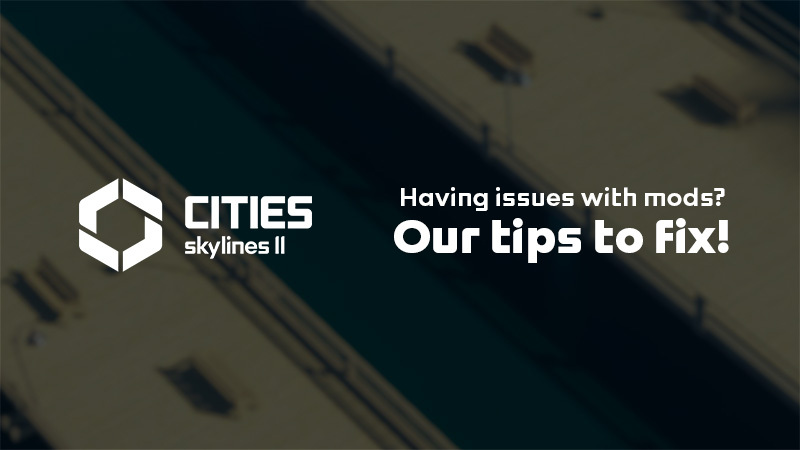Greetings, Mayors!
We’ve noticed many players experiencing issues with loading and playing the game after the recent Quays & Piers update (1.3.3f1). We’ve investigated and would like to share some potential solutions with you. If these steps don’t resolve the issue, kindly create a ticket on our
Bug Reporting Forum
so we can gather all necessary information to reproduce your situation.
Please {LINK REMOVED}Verify your Game Files (Steam) or
Verify and Repair (Microsoft Store).
Occasionally, Steam may not apply updates correctly. It’s beneficial to verify this, especially after substantial updates. Players with less reliable internet connections might encounter this more frequently, but verifying is a good habit for everyone.
Disabling code mods might not help in some cases, as they might leave persistent files. While many mod creators received early access and have been updating their mods, they might not be able to update immediately.
Please be patient with the creators of the mods. They have personal lives and might not be available to update a mod immediately after launch.
Avoid pressing creators to update their mod; they will address it as soon as possible.
You can launch the game without code mods via the launcher or by using –disableModding, which fully deactivates PDX Mods, or –disableCodeModding, which disables mods but allows access to PDX Mods for changing playsets.
Here are three potential fixes we’ve identified that could help players facing issues in the last couple of days:
This error message looks like this.
-
Open %LocalAppData%Low\\Colossal Order\\Cities Skylines II\\Player.log using Notepad.
-
Look for “Cannot find central directory” or “Error occurred creating,” which will contain the file path.
-
Navigate to the specified folder and delete both the .cok and .cok.cid files with the name mentioned in the log.
-
Repeat for each “Cannot find central directory” or “Error occurred creating” log entry.
-
Restart the game.
-
Navigate to C:\\Users\\\[your user name]\\AppData\\LocalLow\\Colossal Order\\Cities Skylines II.
-
Rename the Cities Skylines II folder or move it elsewhere. If you delete it, your local saves will also be removed.
-
Restart the game. If local files were corrupted, this should resolve the issue.
-
To restore your local saves, go to the folder you renamed or relocated, locate the Saves folder, and copy the .cok and .cok.cid files for the save you wish to use, then paste them into the new Cities Skylines II folder created when you restarted the game.
This is rare, so please try the above steps first.
-
Visit
this link
while logged into the account used to play CSII.-
Download all files you wish to save to a secure location outside the game user folder, such as C:\\SteamCloudBackup or your Downloads folder.
-
-
Reset the Steam Cloud; note that this might reset some achievement progress. Paradox login and Chirper friend entitlements will be reset. You will need to log back into your Paradox account to unlock them again.
-
Start the game with the command line options –developerMode –qaDeveloperMode (found under game properties>General>launch options).
-
In the main menu, press Tab and navigate to Platforms.
-
Expand Remote storages and press Wipe data under the Steamworks entry (ensure to have backed up files you wish to keep as this will remove all content on the Steam Cloud).
-
Remove or at least disable –qaDeveloperMode from launch options as it allows actions that could unnecessarily erase data.
-
-
Restart the game and ensure it operates locally.
-
(Optional) Recover non-corrupted save games downloaded in step 1 by:
-
Closing the game.
-
Copying the cok files of desired saves to the Cities Skylines II user folder (either at the root where they’ll be read-only, or in Saves/
, where they will act as local saves). -
Start the game, load the desired save, and save it to the Steam Cloud once more.
-
Files that display an error related to out-of-bounds reads or missing central directory are unfortunately irrecoverable.
-
If you’re still encountering issues after following these steps, please create a ticket on our Bug Reporting Forum, so we can gather all the necessary details to help resolve your issue.