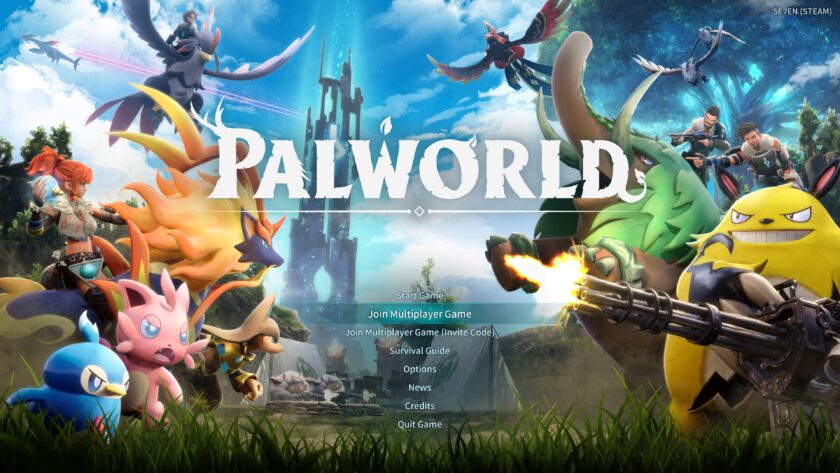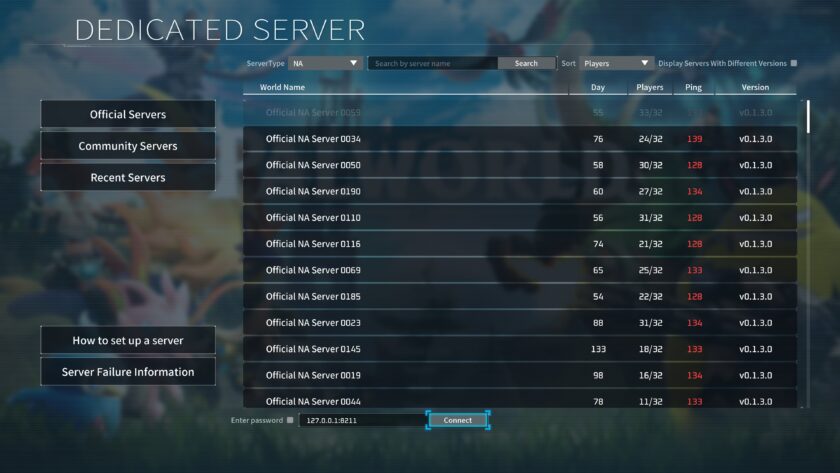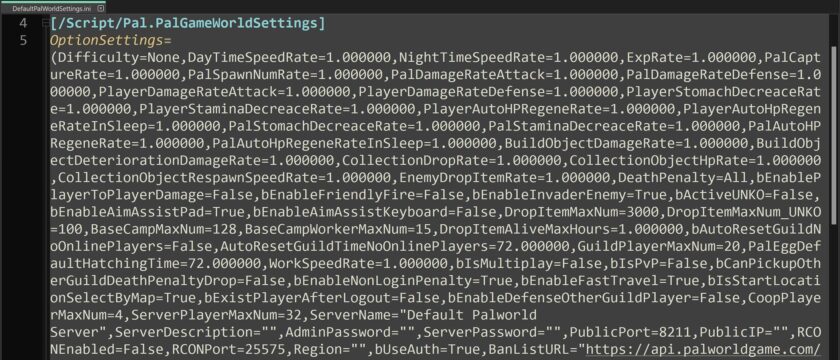The ability to play Palworld with friends opens up new horizons of exciting adventures. Setting up your own server may seem like a daunting task, but with our guide you can easily create and set up your own server. Are you ready to take the helm and create your own world in Palworld? Our guide will show you how.
Step 1: Starting the server
- Starting the server via Steam:
- Open Steam and search for «Palworld Dedicated Server» in your tools library.
- Click on the «Launch» button. This will launch your Palworld server.
- Starting the server via 7Launcher:
- Open 7Launcher via the «Palworld [7L]» shortcut on the desktop.
- In the «Game» list, select «Palworld Server» and click «Play». This will launch your Palworld server.
- Or go to the game folder and run the file
\PalServer\PalServer.exe.
- Start the server on Linux:
- Open a terminal on your Linux device.
- Navigate to the server installation directory using the
cdcommand. For example:cd ~/Steam/steamapps/common/PalServer. - Start the server by running the
PalServer.shscript. To do this, type the command./PalServer.shin the terminal.
Step 2: Network configuration
- Port forwarding (optional):
- If necessary, add UDP port
8211redirection on your router. - To do this, you will need access to your router’s web control panel.
- If necessary, add UDP port
- Find out your external IP address:
- Use a service such as whatismyip.com to determine your public IP address.
Step 3: Connect to the server
Send your public IP address to a friend. Make sure your friend’s computer has the Palworld game installed.
- Instructions for connecting a friend:
- The friend must launch the Palworld game.
- In the main menu, select «Join Multiplayer Game».
- In the field where it says
127.0.0.1:8211, instead of127.0.0.1you need to enter your public IP address. - To connect to the server, press the «Сonnect» button.
Palworld server settings
1. Configuration file location
- Windows – Steam:
steamapps/common/PalServer/Pal/Saved/Config/WindowsServer/PalWorldSettings.ini - Windows – 7Launcher:
Palworld/PalServer/Pal/Saved/Config/WindowsServer/PalWorldSettings.ini - Linux – SteamCMD:
steamapps/common/PalServer/Pal/Saved/Config/LinuxServer/PalWorldSettings.ini
2. Creating a configuration file
- The configuration file is created automatically when the server is first started.
- Use the
DefaultPalWorldSettings.inifile, which is located in the server folder, as a template for creating your configuration file.
3. Editing the configuration file
Open the PalWorldSettings.ini file in a text editor and configure the following settings:
Basic settings
ServerName="Default Palworld Server": The name of your server.ServerDescription="": Description of the server.ServerPassword="": Password for server access (if required).AdminPassword="": Password for the server administrator.ServerPlayerMaxNum=32: Maximum number of players that can join the server.CoopPlayerMaxNum=4: Maximum number of players that can play in co-op.
Game balance settings
Difficulty=None: Difficulty level. Available values:None,Casual,Normal,Hard.DayTimeSpeedRate=1.0: The speed at which day and night change.NightTimeSpeedRate=1.0: The speed at which night and day change.ExpRate=1.0: Experience Multiplier.PalCaptureRate=1.0: The chance of catching a Pal.PalSpawnNumRate=1.0: The frequency of Pal appearances.PalDamageRateAttack=1.0: A multiplier for the damage dealt by Pal creatures.PalDamageRateDefense=1.0: Multiplier for the damage dealt by Pal creatures.PlayerDamageRateAttack=1.0: A multiplier of the damage dealt by the player.PlayerDamageRateDefense=1.0: A multiplier for the damage dealt by the player.PlayerStomachDecreaseRate=1.0: The rate at which the player’s hunger level decreases.PlayerStaminaDecreaseRate=1.0: The rate at which the player’s stamina decreases.PlayerAutoHPRegeneRate=1.0: The rate at which the player’s health is automatically restored.PlayerAutoHPRegeneRateInSleep=1.0: The rate at which the player’s health is restored during sleep.
Parameters affecting structures and resources
BuildObjectDamageRate=1.0: Build damage multiplier.BuildObjectDeteriorationRate=1.0: The rate at which buildings deteriorate.CollectionDropRate=1.0: Multiplier for the amount of resources to collect.CollectionObjectHPRate=1.0: Multiplier for the health of objects to be collected.CollectionObjectRespawnSpeedRate=1.0: The speed at which new collectable objects appear.
Parameters regarding enemies and drops
EnemyDropItemRate=1.0: Multiplier for the number of items dropped from enemies.DeathPenalty=All: Adjusts the penalty for death (e.g., loss of items or equipment). Available values:All,ItemAndEquipment,Item,None.
Other settings
GuildPlayerMaxNum=20: Maximum number of players in the guild.PalEggDefaultHatchingTime=72.0: The incubation time of Pal eggs.PublicPort=8211: The public port of the server.PublicIP="": The public IP address of the server.RCONEnabled=False: Enable or disable RCON. Available values:True,False.RCONPort=25575: The port for RCON.
Security settings
- Windows Firewall:
- Verify that Windows Firewall allows incoming connections for
PalServer.exe. - You may need to add an exception to the firewall for this file.
- Verify that Windows Firewall allows incoming connections for
- Antivirus software:
- Check to see if your antivirus or firewall is blocking connections to the server.
After successfully connecting not only your friend but also other players via a global network, you can enjoy the exciting cooperative mode in Palworld. This opens up opportunities for exciting adventures and cooperative quests with players from all over the world, making the game more dynamic and interesting.