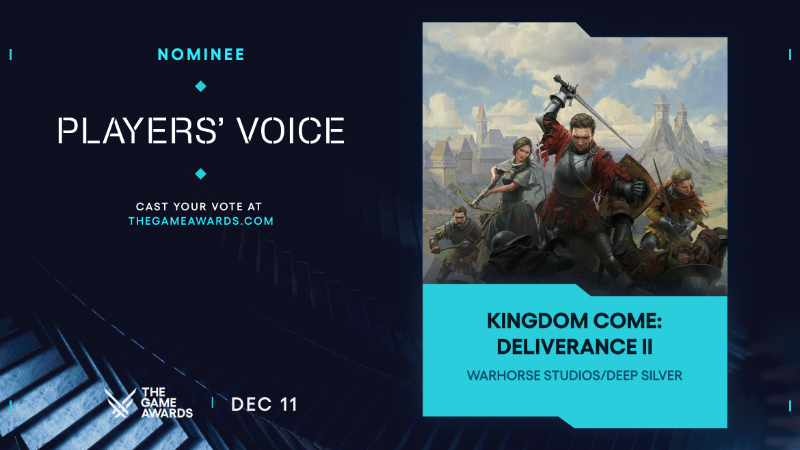How we test USB drives and others we tested
USB drives might not have much to do specifically with PC games, but every PC gamer will need one at one point or another. As PC gamers, we always want the best and the fastest when it comes to our computers, but our choice of portable drives will often fall to the wayside. Using any old USB drive seems fine, until you end up waiting 30 minutes to transfer a file.
When it comes to testing USB drives, speed is king. A drive’s read (taking files off of it) and write (putting files onto it) speeds determine how long you’re going to be waiting on file transfers. Read speeds are almost always higher than write, so a drive with a high write speed is a treasure. Additionally, a drive will read and write differently depending on the size and quantity of the files being transferred, so it needs to perform well in multiple scenarios. Beyond raw speed, a USB drive needs to be convenient and comfortable to use. Does it block adjacent USB ports? Does the cap snap onto the back or sit idly on your desk when it’s off? And finally, what are you paying for the performance?
After a lot of testing and spending some practical time with each drive, the SanDisk Extreme CZ80 is the USB drive I’d recommend to PC gamers. Its read and write speeds are up there with the fastest ones I tested, but at a much lower price. It even outperformed its “pro” version in some of the tests I ran. The CZ80 has a slim body that doesn’t take up much space and doesn’t block any other ports. It’s the perfect example of how paying only a little bit more for a good USB drive can represent a significant step up in quality.
The SanDisk Extreme CZ80 is my overall recommendation, but I also picked out the best high-end drive if you just want raw speed, the best budget drive if want great speeds at an rock-bottom price, and the best low-profile drive for those who don’t want their USB drives to stick out from their computer (these are ideal for laptops or as permanent expanded storage).

Testing USB drives
I primarily tested all of the drives on our living room gaming machine, LPC Jr., with follow-up testing and some double checking on another equally powerful rig. For consistency, I formatted all the drives to NTFS before I moved any files onto them and used the same USB 3.0 port on the motherboard I/O panel every time. I also ran all the tests in the same order and didn’t use the drives for anything else before I tested them. Some of the drives I recommend are a different capacity than the ones I tested of that model. While larger drives generally read and write faster, I made sure that all the drives I was comparing for a category were the same size for consistent results.
Each drive went through the same testing process: a benchmark using the CrystalDiskMark software, a practical test of transferring lots of large files, and a practical test of transferring lots of small files. While a drive’s read and write speeds are usually their most important factor, I also took price, form factor, ease of use, shape, and other things into consideration while testing.
Benchmark one: CrystalDiskMark
The first test was fairly straightforward: I used the Standard Edition ofCrystalDiskMark to get a baseline idea of what to expect from each drive. CDM tests the read and write speed of each drive in four different ways: sequential, random 512K, 4KQD1, and 4KQD32. The most important number to look at here is the sequential speeds as that’s what most closely reflects how we actually access files from a USB drive. The random 512K and 4K tests would be important if you are planning on installing an OS onto your drive, but are less indicative of its practical performance.
While I did take the CDM results into consideration, I found that the sequential read and write speeds from the benchmark were consistently higher than what I got in the practical tests. The CDM speeds represent the ideal scenario of what the drive can do, often starting out at this number but slowing down during large bulk file transfers. Therefore, I used the CDM sequential speeds as a baseline for my judgment, but placed more value in the practical tests.
Benchmarks two and three: large and small file tests
For both the large and small file tests I used a program called RoboMirror, which adds a GUI to the Windows utility Robocopy. Using RoboMirror is the exact same as if I had dragged over the files by hand, expect it keeps careful track of how long a copy job took and lists the average MB/s speed. This way, I could perform real world tests of moving files to and from the USB drives and get precise numbers on how quickly the drives were working.
The first practical test was with large files. I made a folder of roughly 32GB of video files, 20 total ranging from 1-2GB in size, and copied them all at once to a USB drive using RoboMirror to get the write speed. I then copied them back to the computer to get the read speed. For the 32GB drives, I used a folder with 16GB of files instead and did the same with the drives I was comparing them against to stay consistent with the tests.
The second practical test was the same basic idea, but with lots of small files. I made a folder of roughly 15GB of images, almost 10,000 total. I copied them to and from the drives, making note of the read and write speeds. Storage devices handle a bunch of small files differently than large ones, so testing both ways let me see how it would perform in a few different situations.
Competitors
I benchmarked and tested more than a dozen different USB 3.0 drives to find the best in each category. A lot of it came down to pure numbers, but there were a bunch of reasons I did or didn’t pick one. How much power are you getting for your money? Would it fit on your keys? Does it get too hot after a while? What is the trade-off between read and write speeds? All of these factors had an influence, and some shined in a certain category but didn’t end up as my pick overall.
The Kingston HyperX DataTraveler actually outperformed all but my high-end pick when it came to read speeds on the small file test, but didn’t shine anywhere else. Though it doesn’t hit the speeds it claims, it’s definitely a fast drive. The main problem is that it costs more than the SanDisk Extreme CZ80 for consistently slower speeds. It’s not bad by any means, but there’s just no reason to get it when you can pay less to get more.
The Kingston HyperX Ultimate DataTraveler got faster read and write speeds than it claimed on its packaging, but still not as fast as the SanDisk Extreme CZ80. It also has a small Kingston emblem hanging from it’s keychain loop that can’t be removed which I found annoying, though that is only an aesthetic problem.
The ADATA DashDrive Elite UE700 had impressive read speeds, but its write speeds didn’t hold up compared to similarly priced drives, though it is on the cheaper end of them. It should be noted that it is by far the thinnest drive I tested, aside from the low-profile ones, and isn’t much thicker than the plug itself. It also comes with a faux-leather strap, but all this comes at the price of speed.
The SanDisk Extreme Pro CZ88 is the “superior” model of the SanDisk Extreme CZ80, but I didn’t find it to be much faster. Its CDM benchmark showed similar numbers, and the practical tests were almost identical. The only exception was its write speeds in the small file test, which it averaged at 120 MB/s and blew every other drive I tested out of the water. Still, the price is a lot more to pay for an improvement in only one area.
The VisionTek 120gb SSD was a drive I was looking forward to testing but incredibly disappointed by. It claimed to get 455 MB/s read and 440 MB/s write, but couldn’t get anywhere near that. Its CDM benchmark showed 215 MB/s read and 139 MB/s write, and the practical tests showed it going even slower than that. It did, however, outperform every other drive in CDM’s 4KQD1 and 4KQD32 tests by a shocking amount. Where other drives were getting 1 MB/s write speeds for the 4KQD32 test, the VisionTek SSD hit 100 MB/s. The drive is pitched as a bootable OS solution and could definitely do well in that role, but it’s too expensive for average speeds to be used just as a USB drive.
Update: By adjusting some motherboard settings, we retested this drive and were able to reach speeds much closer to those advertised. However, the fact still remains that for nearly half the price you can find comparable speeds and more storage space in the Patriot Supersonic Rage 2. Other USB drives with SSD controllers are in a similar position: to get full speed from them, you need XHCI enabled on your motherboard and an OS (Windows 8 or 10) and motherboard that can support the turbo-speed UASP protocol. In other words, these drives can offer fantastic performance in ideal circumstances, but we think the Supersonic Rage 2 is a better high-speed drive for most people.
The Corsair Flash Voyager GS was definitely second in line for my best high-end pick. It narrowly beats the Patriot Supersonic Rage 2 on write speeds (213 MB/s to 187 MB/s for the large file test) but is then beaten by a wider margin on read speeds (215 MB/s to 354 MB/s). The straw that broke the camel’s back was actually its form factor. Both of the Corsair Flash Voyager drives are really big. I mean too wide to use the USB ports on either side of them while it’s plugged in big, unless you use the more spaced out ports on the back of your motherboard. Additionally, they are by far the heaviest USB drives I have ever held and would have easily doubled the weight of my keys had I used the keychain loop to its purpose. This may seem petty, but they are genuinely inconvenient drives to handle.
Update: Since we first tested these drives, the Voyager GS went from being $20 cheaper than the Rage 2 to nearly $40 more expensive. With that price difference, the Rage 2 pulls significantly farther ahead.
The Corsair Flash Voyager GTX has the exact same body as the Voyager GS, making it just as wide and just as heavy. The Voyager GTX is $20 less than its GS counterpart, and has chosen to focus on read speeds over write speeds. At 432 MB/s, it had the highest CDM benchmark for sequential read of all the drives I tested, but that is paired with a thoroughly mediocre 85 MB/s write speed. I suppose if your only concern is read speeds, this is the drive to get, but its write speeds are too low to justify the cost and it still shares the GS’ form factor problems.
The Patriot Tab Series has slightly better read and write speeds than the SanDisk Ultra Fit CZ43, about 2-3 MB/s faster across the board but it costs a few dollars more, sticks out slightly further when it’s plugged in, and doesn’t come with any sort of cover when it’s not. Additionally, I’ve read reviews warning of early deaths with the drive, and a known problem will force some users to download a patch from Patriot’s site to use the drive at all.
The Kingston HyperX Fury doesn’t have much going for it. It’s expensive in the world of budget drives, and has a downright terrible write speed—only around 10 MB/s. Its read speeds weren’t bad, but anything that writes that slowly just isn’t worth it.
The Kingston HyperX Predator DataTraveler is the first of two 512GB drives I tested, and this one is also available in a 1TB model. Beyond the novelty of carrying half a terabyte in the palm of my hand, the Predator DataTraveler was remarkably slow and appallingly expensive. $350 for read and write speeds around 40 MB/s is, regardless of the size of the drive, far too much money. You could buy the 512GB Samsung 850 Pro SSD and an SATA-to-USB 3.0 adapter for that kind of money and still have $100 to spare. And you’d also be able to use adjacent USB ports, as the Predator DataTraveler is just as wide as the Corsair Flash Voyager drives and nearly three times as thick.
The Patriot Supersonic Magnum 2 is the other 512GB drive I tested and, performance wise, it’s practically identical to our high-end pick, the Patriot Supersonic Rage 2, but with a much less appealing form factor. Like the Kingston HyperX drive above, the Magnum 2 is incredibly pricey, but has the speeds to back that up as well. But even if the Magnum 2 was identically priced to the Rage 2, the Rage 2 is a much smaller and more attractive drive, so the Magnum 2’s draw is simply identical performance at higher capacities. For a lot more money
Future testing
There are still some drives out there I need to get my hands on and benchmark, specifically in the budget price range. It’s easy to stick your hand into the bucket of USBs at the checkout line and spend $3 on something cheap, but for not much more money you can get one that’s built to last and can run at much higher speeds.
I’d also like to test out the Leef Supra and the Corsair Flash Voyager Vega, two more low-profile drives. I was disappointed that I could only test out two tiny drives, as I think it’s a unique category. The Supra and the Vega are a bit more expensive and look slightly bigger than the Patriot Tab and the SanDisk Ultra Fit CZ43, so they might not be better choices in the end, but speed usually speaks louder than most other factors when it comes to storage drives. We also currently have a Lexar S45 to test for the low-profile category, but were having some trouble with the specific unit we have. We’ll give this drive a more thorough test when we get our hands on a new one.
The last drive I’d like to test out is the LaCie RuggedKey. While I’ve never found myself in a situation where I’ve needed a USB drive that could withstand a 100 meter fall, the RuggedKey is probably the only one to fill that niche. It is definitely expensive and doesn’t boast the best speeds, but it is so unique that I would be remiss not to want a look at it.
We’ll update this guide as new and better USB drives are released and prices fluctuate.
A note on affiliates: some of our stories, like this one, include affiliate links to stores like Amazon. These online stores share a small amount of revenue with us if you buy something through one of these links, which helps support our work evaluating PC components.