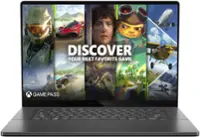Samsung - T5 500GB External USB Type C Portable Solid State Drive - Alluring blue
Model:MU-PA500B
SKU:6026201
Questions & Answers (57)
Q: What is this used for (5 answers)
A: This is a solid state external hard drive. It has no moving parts and uses special memory chips instead of a spinning platter. This makes it VERY fast! You would use it anywhere you would need an external hard drive. For me, I use it with my Xbox One X, so that my favorite games load up extremely fast.- A: Obviously I can’t speak to this specific device, but I have a couple of SSD drives that are still running six years later with no apparent issues. I would suggest that you consider the use case and make your choices accordingly. If you are using a drive to make regular backups, I would recommend replacing it every three years, which jibes with your experience. Speed, capacity and price should make that a favorable time anyway. There is also the difference between “have to have” and “nice to have” backup protection that only you are equipped to decide. This drive wouldn’t be my first choice for backup storage, where capacity is more important than speed. This is a blazing fast external drive, but it’s capacity is only 500 gb. I use this as a caching drive and it’s worked wonderfully for that purpose and it’s small size makes it highly portable.
- A: You should probably call the store.... I doubt most of us reading this question work at Best Buy let alone work your particular Best Buy :)
- A: Connect the SSD to your device. On Windows, open File Explorer, and it should be located on the left side, drag any file from another window or desktop to the SSD’s location. I found it best to open two File Explorer windows side-by-side to see the transfer easier. (Ex. One window would be Documents, and the other would be the SSD) On a Mac, same as above, and you can open different tabs if you don’t want separate windows. On tablet or phone, go to file manager and move the files to the ssd through a long press. Go to settings to automatically download to the SSD, if it’s always connected
- A: Yes, you can connect this external hard drive to your laptop and view/ edit Microsoft Office files directly.
- A: I just copy my data to the external drive and then copy the files back to the target PC.
- A: It comes with a software that can walk you through a PC backup but I did it manually because it was easy. This drive is super fast and would highly recommend it over tradional external hard drives.
- A: I asked the same question when I got mine as I expected to see some kind of software. It's actually pretty simple. I just open 'file explorer'. Under 'files', you can open another window. One window shows the files on your computer and the other shows the external drive. Highlight the files you want to copy and just drag them into the external drive. Good Luck!